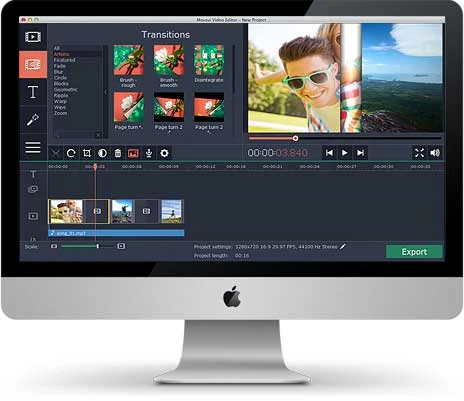If you’re a little bit unsure about whether or not you should try to edit videos on your Mac, that’s perfectly understandable. Overall video editing has a pretty bad reputation for being complicated, technical, and generally requiring a hefty learning curve to get into.
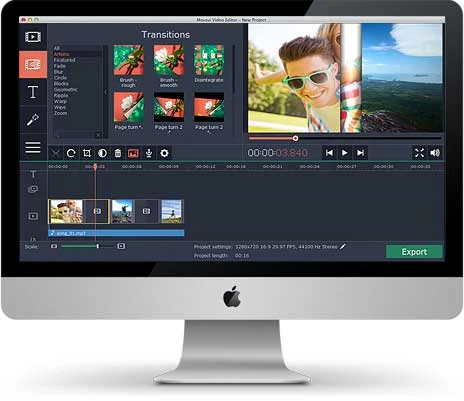 |
| Movavi Video Editor for Mac: A Review : eAskme |
However to be entirely honest it need not be anyway near as complicated as it is said to be, and is largely going to be based on the video editor that is being used.
That is one of the reasons why
Movavi Video Editor for Mac
is such as popular choice.
Instead of forcing you through a
prohibitive learning curve, Movavi Video Editor for Mac is designed to make
editing videos a much easier and more straightforward process. It has a simple
user interface that is easy to navigate, and will allow you to locate the
features that you require without any hassle.
At the same time, the controls required to
make use of those features are also similarly straightforward. For the most
part you’ll find that Movavi Video Editor for Mac relies on basic actions such
as dragging and dropping, adjusting sliders, resizing windows, or selecting
options in dropdown menus.
Make no mistake, alongside its intuitive
design Movavi Video Editor for Mac still packs a punch where it counts most and
will hand you a comprehensive array of features that you can use to edit your
video. Some of these features include:
- Splitting
videos into parts and remove any unwanted segments or merge them with
other video clips or in a new sequence.
- Enhancing
the video quality either manually or automatically and fixing common
issues such as shaky, blurry or interlaced video segments.
- Adding
text and customizing its appearance by adjusting the font style.
- Incorporating
background music, voiceovers, and other audio into the video.
- Applying
various types of special effects and filters to transform the visual
appearance of the video.
- Inserting
animated transitions between any scenes within the video.
As you can see, you really will have a
wealth of different option to choose from. As you try out these features and
start to develop a better understanding of what they’re capable of, you will
even start to discover the best ways to use them in tandem with one another to
achieve impressive results. Once you do, you will be able to truly use Movavi
Video Editor for Mac to create stunning videos of your own.
Still have any question, do share via comments.
Share this post with your friends and family.
Don't forget to like us FB and join the eAskme newsletter to stay tuned with us.
Other handpicked guides for you;