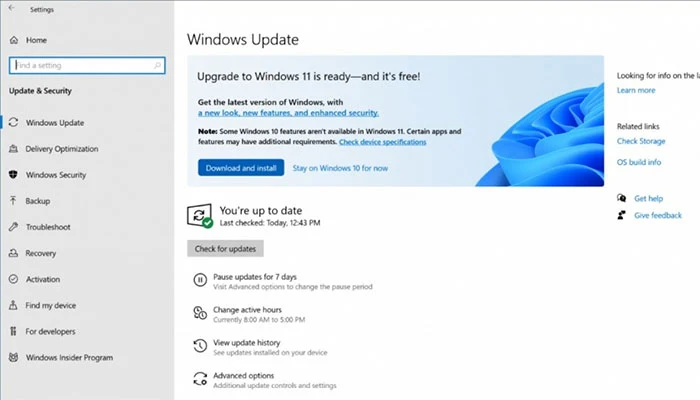Microsoft has released Windows 11 now.
It means that users can upgrade their compatible desktops and laptops to Windows 11.
 |
| Microsoft Released Windows 11: How to Upgrade From Windows 10 to Windows 11 for free? |
Windows 11:
It is free to upgrade from Windows 10 to Windows 11.
All you need is to make sure that your desktop or laptop is compatible with Windows 11.
What are the Minimum Hardware Requirements for Windows 11?
Processor:
Your device must have a 1GHz or faster process with two or more cores. In addition, it should be a compatible 64-bit processor.
Memory:
Atleast 4 GB RAM
Storage:
Minimum 64 GB storage
System Firmware:
Your system should be Secure boot capable.
TPM:
You pc must have TPM 2.0 enabled.
Graphics card:
Must be compatible with DirectX 12 or later editions.
Display:
It must have a 720p display.
Internet:
You must have an internet connection and a Microsoft account.
Your Laptop or desktop must be running on Windows 10.
How to Upgrade from Windows 10 to Windows 11 for free?
To upgrade your Laptop from Windows 10 to Windows 11, you need to check the Windows Update feature on your device.
If your computer meets the requirements, then you will see Windows 11 available for the free upgrade.
- You can also download Microsoft Windows 11 with a download assistant. This feature is similar to windows 10.
- You can even download tools to create a boot-able USB device for windows 11. It is an easy way to get fresh Windows 11.
- You also have the option to download Windows 11 ISO file and burn the file on DVD.
You can visit this page to download Windows11.
On Windows11 Download page, you will see:
- Windows 11 Installation Assistant
- Create Windows 11 Installation Media
- Download Windows 11 Disk Image (ISO)
Windows 11 comes with a lot many features that you may not have seen in Windows 10.
How to Check if Your Laptop/Computer is Compatible for Windows 11 or not?
To check for compatibility, you need to download PC Health Check App from here.
Install the app and click on “Check now.”
It will analyze your system and tell you if your laptop or computer is compatible with Windows 11 installation or not.
What if your Laptop is Compatible to Upgrade to Windows 11, and you do not see Windows 11 update feature or notification in Windows Update.
Run all the pending updates from the “Windows Update” section in such a case.
After completing the important updates, you will start seeing the notification to upgrade to Windows 11.
What do you think?
Have you installed Windows 11?
Feel free to ask your questions via comments.
Don't forget to like us FB and join the eAskme newsletter to stay tuned with us.
If you find this article interesting, do share it with your friends and family.
Other Handpicked Social Media Guides for You;