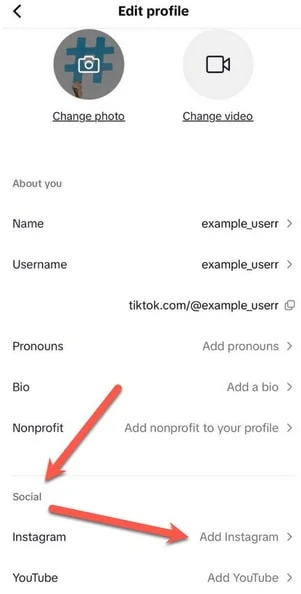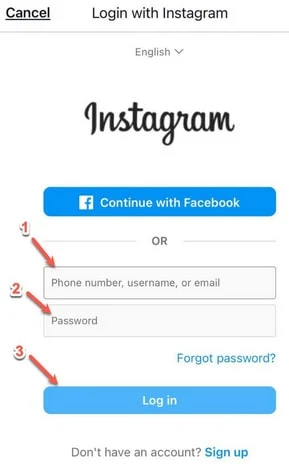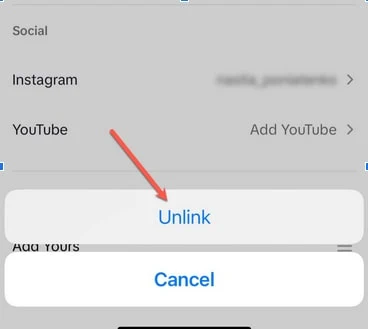Like most people, you have multiple social media accounts and may have a TikTok and an Instagram profile. Younger people use both, and both are visual mediums.
However, both have their unique focuses. TikTok is focused on short-form videos and Instagram photos.
In comparison, both support pictures and videos, and their branding means that you may find both helpful in unique ways.
This article will tell you how to add your Instagram account to your TikTok.
If you aim to bolster your Instagram audience, leveraging such integrations can be pivotal.
And for those looking for a boost in their Instagram following, Followzilla offers an unmatched solution for genuine growth.
Why Would You Want to Add Your Instagram to Your TikTok?
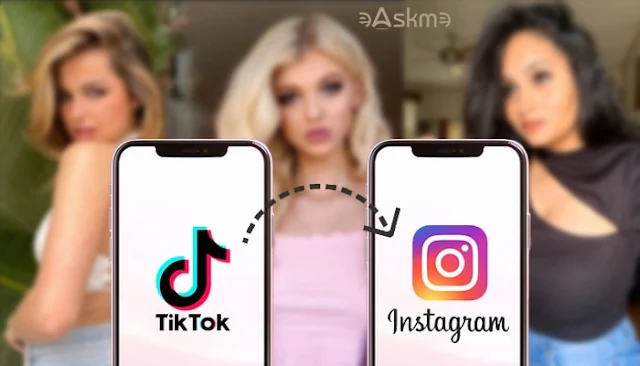 |
| How to Add Instagram on TikTok, A Comprehensive Guide for Linking Your Accounts: eAskme |
You may add your Instagram to your TikTok for several reasons.
Since both platforms have a similar user base, you may gain followers on your Instagram when you link it to your TikTok. If someone likes your TikTok content, they may notice a link to your Instagram and want to follow you.
Having more than one platform is also suitable as a cautionary measure.
They say you should put only some of your eggs in one basket, and if something happens to your TikTok account, your audience knows where to find you.
And once again, you may use your Instagram and TikTok for different purposes. You may have more of a video focus on TikTok and a photography focus on Instagram.
Having both options available makes it much easier for someone to decide what content they want on any given day.
This is also great for cross-posting. If you have great video content that you know will shine on Instagram, cross-posting both of these will help your account.
It is also great for getting a nice boost in the algorithm, especially on Instagram. Reels thrive on there, so adding this feature is worth it.
For these reasons, we highly recommend linking your Instagram account to your TikTok.
Prerequisites for Linking Accounts:
Before you proceed with linking your Instagram and TikTok accounts, it's essential to ensure a few things:
Account Status:
Both your TikTok and Instagram accounts should be public. Private accounts won't allow the cross-linking feature due to privacy restrictions.
Age Restrictions:
TikTok has certain age restrictions, so ensure you meet the minimum age requirement to access all the app’s features, including account linking.
App Versions:
Ensure that you have the latest versions of both TikTok and Instagram installed on your device. Outdated apps only support some features, and the linking option may need to be added or fixed on older versions.
It’s Easy to Do:
If you want to link your Instagram account to your TikTok, it's simple. First, open the TikTok app, then click the Profile button on the bottom right. A human shape represents this icon.
Once you have clicked on that, you will be on your profile. Below your profile picture, you will see how many people you’re following, how many followers you have, and how many likes you have.
Below that, you will see more options, including “Edit profile.” This button is the one that you need.
You will see several things you can change when you click on it. You will see your name, username, pronouns, bio, nonprofit, and the section for your socials below.
TikTok will allow you to link your Instagram or YouTube account. Click on Instagram.
When this happens, you will be directed to Instagram's login page. Enter your Instagram login credentials.
Once logged in, you will get a screen asking if Instagram can use cookies on other apps. This will help to feed Instagram's algorithm and give you more personalized content. Click "Allow."
Once this happens, TikTok will ask permission to receive your TikTok profile information. Click Allow.
Now, your Instagram is linked to your profile. You should see the Instagram icon next to "Add friends" on your TikTok profile. Click on it to show a link to your Instagram and YouTube account if you have also linked that.
Troubleshooting Common Issues:
Even though linking Instagram to TikTok is generally a smooth process, users might encounter some hitches.
Here are common issues and how to troubleshoot them:
Inability to Link Accounts:
If you can't link your accounts, first, make sure both accounts are public.
If they are, try logging out of both apps, restarting your device, and then logging back in before attempting to link again.
Breaks in Connection:
Sometimes, even after successful linking, users notice that the connection breaks.
This could be due to several reasons, such as changes in account passwords or app updates. To resolve this, unlink the accounts from TikTok settings and then link them again.
Resetting or Changing Linked Accounts:
You may have a brand new Instagram profile or want to use something other than Instagram.
When that happens, your viewers may click on your Instagram and see an inactive account if they visit your bio. So, can you unlink it?
Yes. Go to Edit Profile again, and underneath the Social section, click on your Instagram.
You will then get a pop-up saying to confirm that you are unliking it. Click "Unlink," and your Instagram will be unlinked.
You can enter your login information to add an updated account.
Cross Post Smart:
Some people use Instagram and TikTok differently, with unique content on each platform. However, other people may cross-post videos and photos across each platform.
When this happens, beware. It may be tempting to save a video you've edited for TikTok and post it as a Reel. However, Instagram may reduce your video's reach if it has the TikTok watermark.
While Instagram allows TikTok to link your account, they are both competitors at the end of the day.
You can post the same video, but make sure it’s not from a watermarked version. Try editing it a little differently and mixing it up. This way, you can ensure that you get the most reach.
And that is how you link your Instagram account to your TikTok. It's a simple process that allows users to follow you on both platforms. We hope this article was helpful.
Don’t forget to share it with your friends and family.
Don't forget to like us FB and join the eAskme newsletter to stay tuned with us.
Other handpicked guides for you;