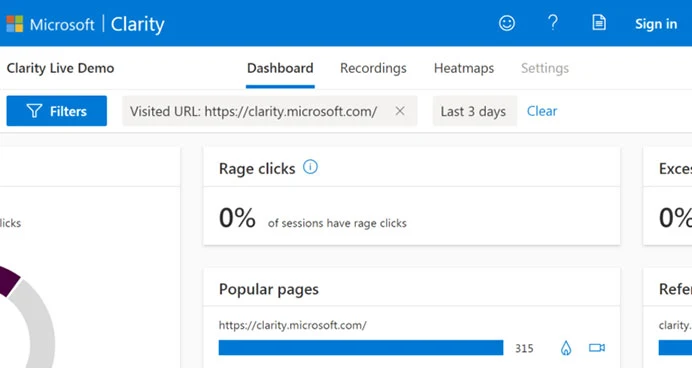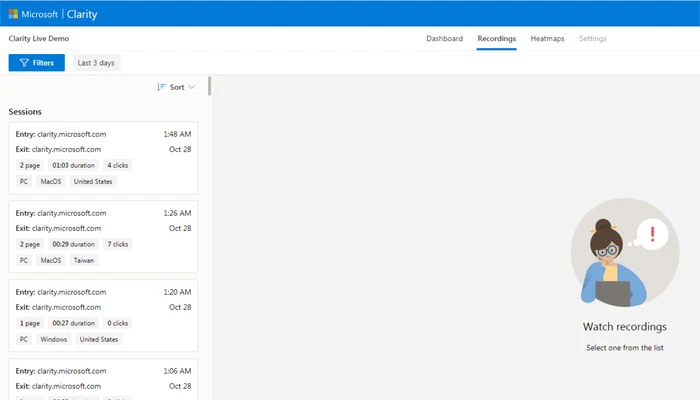Data analytics has undoubtedly been a good thing for the world.
The number of advantages and ease-of-life improvements that data analysis has brought is truly unfathomable, and without it, the world we live in would look entirely different.
 |
| Has Data Analytics made the NFL Worse?: eAskme |
Other people are at: How Do the Most Popular Online Casinos Stand Out From the Crowd?
Some people out there believe data analytics has made certain aspects of life worse, and the NFL is chief among them.
However, that's not to say it's all good. In this article, we will be looking at whether or not data analytics has made the NFL worse, as well as talking about a few reasons why data analytics may be able to hurt sports.
The "Magic" Has Diminished:
The NFL is a different game compared to what it used to be.
No longer are unfathomably talented players seen as inexplicable gifts from god or praised as a miracle.
Said players are now seen in a much more logical sense, with their years of rigorous practice factored into their skill.
That's not to say talented players are any less respected.
On the contrary, we now know that practice and dedication play a much larger role than innate skill, make us respect great players, and are still just as cherished as ever.
However, the magic is gone.
Data analytics has made the general population much more data-oriented, and almost everything needs some semblance of proof for it to be true.
Online bets are no longer calculated through mere predictions and theories alone.
No!
Hard data now takes precedence over fiction, and this same point applies to every facet of the NFL.
This is, of course, a good thing.
Not only does this mean that we as a species are no longer blind when it comes to matters that can easily be shown through data/science, but it also gives new players hope that they can be successful in the NFL no matter what their skill level may be.
More Exciting Games & Unbelievably Talented Players:
Data has changed the NFL in various ways, but perhaps the most notable would be increased performance and better training methods.
Through data analysis, coaches can see what works and what doesn't by using the scientific method, allowing them to teach their players only the most effective techniques and strategies.
This has led to a literal explosion in player skill, and if you look at the NFL games of today and compare them to games that occurred much farther into the past, the differences are self-explanatory.
This point isn't only relegated to the NFL.
Every sport in the world has seen an unfathomable increase in player talent, and as we understand data more, this will only continue to be the case in the future to an even greater extent.
So, what do you think about the effect data analytics has had on the NFL?
Do you think data analytics have been a net positive for the NFL, or do you think its introduction has brought along a plethora of overwhelming downsides?
Whatever your opinion may be, data analytics is here to stay.
Progress cannot simply be reversed, and even though it might take a little bit of the magic away from the NFL, the league has drastically benefited as a direct result.
Still have any question, do share via comments.
Share it with your friends and family.
Don't forget to like us FB and join the eAskme newsletter to stay tuned with us.
Other handpicked guides for you;