OpenAI is pushing the limits of ChatGPT and making it available on every platform for every user.
Now OpenAI has launched the new ChatGPT iPhone app that users can download from the Apple store.
It is the first official ChatGPT app on iPhone, allowing users to ask questions using text and voice.
OpenAI Blog has published a post announcing the launch of the “ChatGPT app for iOS.”
Now iPhone users can log in to their ChatGPT account using the ChatGPT iPhone app and get instant answers, complete tasks, and find solutions.
You can also delete your chat and browsing history on ChatGPT.
ChatGPT iPhone App for iOS:
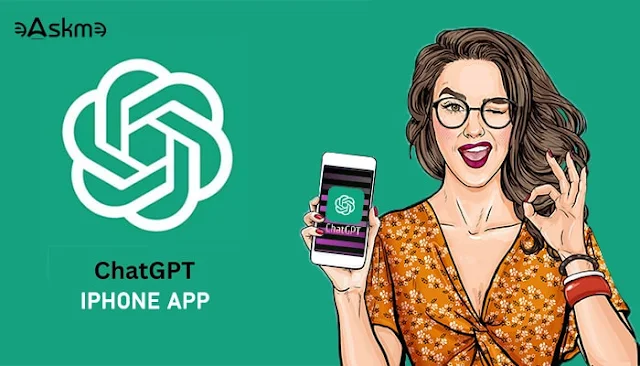 |
| OpenAI New ChatGPT iPhone App: eAskme |
ChatGPT has also integrated its open-source speech recognition system known as Whisper to enable voice features in the app.
If you are a ChatGPT Plus subscriber, you will also get access to GPT-4 capabilities, early access to upcoming features, and faster response.
What You Can Do with ChatGPT iPhone App?
In the ChatGPT iOS app, you will get the following:
- Instant Answers
- Tailored advice
- Creative inspiration
- Professional input
- Learning opportunities.
You can download ChatGPT iPhone App from here.
What is the difference between ChatGPT App and the Website version?
Input type:
ChatGPT website accepts text input, but the ChatGPT app accepts both voice and text input.
OpenAI has used its voice recognition feature known as Whisper to enable voice features in its app.
Whisper is trained on 680000 hours of multilingual data to understand different languages.
ChatGPT app is good at summarizing text and voice inputs.
Missing features:
ChatGPT app lacks features like Web Browsing, ChatGPT 4 Code Interpreter, and ChatGPT plugins.
You can only use these features on the ChatGPT website chat.openai.com.
You will also not find beta features in the ChatGPT app.
How to Use ChatGPT App?
- Go to Apple Store to download ChatGPT iOS App.
- Choose GPT 3.5 or GPT-4
- Check account settings by clicking “.”
- You can rename chat, delete chat history, or start a new chat.
Conclusion: AI is everywhere
ChatGPT has forced the world to adopt AI. More and more businesses are launching their AIs to attract customers.
ChatGPT has started this trend. Microsoft and OpenAI collaboration is also helping ChatGPT to invest and invent better AI for the future.
You can use ChatGPT on the browser and iOS app.
If you still have any question, do share via comments.
Don’t forget to share it with your friends and family.
Why?
Because, Sharing is Caring!
Don't forget to like us FB and join the eAskme newsletter to stay tuned with us.
Other handpicked guides for you;

















