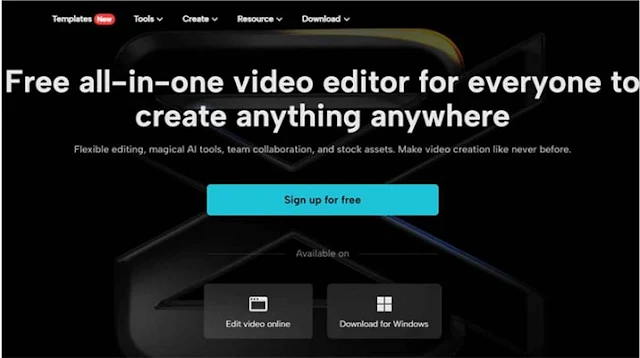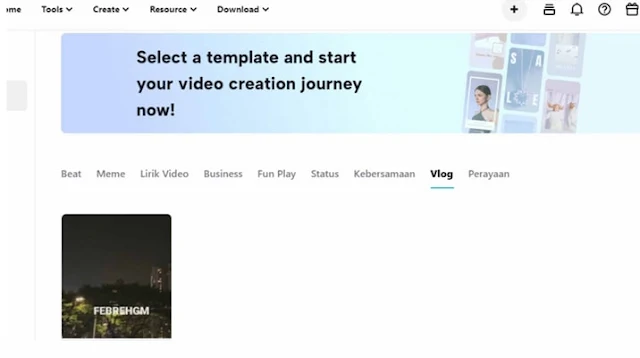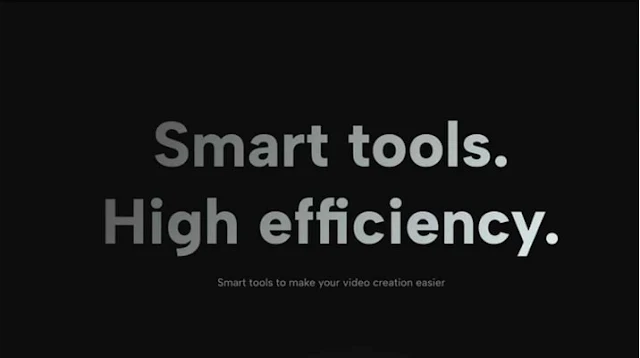Image editing is a skill that takes time and effort to get familiar with. This is because multiple functions and tools go into editing a single image.
Traditional tools or software are a thing of the past. Using them incurs training for years. This is what prevents beginners from using them.
First, you can use the tool without paying anything.
 |
| Achieve Impeccable Editing In Your Visuals With CapCut Online Photo Editor: eAskme |
You can take an idea from the transparent background maker function of the CapCut online photo editor. It allows you to generate a transparent background in a single click.
Secondly, the tool's interface is intuitive and features every single function in the proper arrangement that is easy to understand and use, even for beginners.
Highlighting Notable Features of CapCut Online Image Editor:
The CapCut online photo editor's associated features and perks make this tool ideal. Uncover these features here:
1. Platform Specific Templates:
CapCut's online photo editor serves you with pre-existing templates. These pre-existing templates help you reduce the effort you put into creating a design from scratch.
You can retrieve the template designs for any niche you want. Search it on the bar for casual conferences, technology, food, clothes, cosmetics, etc.
There is no limit on the options when it comes to templates. Please pick up the template and personalize it within a few clicks.
There are platform-specific templates that also exist when you are using the CapCut online photo editor. This is true for the TikTok, Snapchat, LinkedIn, FB, etc.
2. Edit Any File Format:
CapCut online photo editor allows you to upload the image you want to edit in any format you want. The key ones in this regard are heic, jpeg, jpg, and png.
In addition, you can upload as many files as you want on the go. You can find the button featuring a text of "Upload" right on the main interface of the online photo editor.
This way, you can edit images in any format and download the image in the same form or structure of your choice.
The multi-format support feature enables you to use your design on any platform by meeting their design requirements.
3. Wide Range of Functionalities:
CapCut online image editor offers you several tools to edit your images. Some essential tools are opacity, effects, arrange, adjust, etc.
With these functions, you can change the arrangement of your image. If there are more than two images, you can overlap.
You can also change the brightness level, level of fades, shadows, and hues. Apart from this, some filters and effects take off the burden of extra image tweaking.
You can access and use any tool you want right through the main interface of the CapCut online photo editor.
4. Embellish With Stickers:
There are many types and variants of stickers that you can use in your designs. A tab or button exists on the extreme left vertical column. Using this tab, you can access these stickers.
There are over 400+ stickers exist to choose from. Each of the stickers available is different from the others.
The CapCut online photo editor also gives you complete freedom to edit these stickers. You can change the brightness of the sticker, change the shape of the sticker, and also the saturation.
Stickers are what embellish your designs. Use them to make your image stand out from the rest.
Form Start To Finish Using CapCut Online Image Editor:
CapCut online photo editor comprises a few steps to use the editor effectively. You can sharpen image or tweak it by following this:
Before beginning the editing process, you must join the online editor. To do so, first visit the main website of the CapCut. Later, go to the tool tab located on the top menu bar. Please move your mouse over it, and a menu will drop down. From the list, select the online photo editor.
CapCut allows you to use your other accounts, such as FB, TikTok, or Google. Using these accounts, you can join the CapCut in a few clicks.
After signing up, you need to choose the file size you want clearly. You can skip this step if you have a file and you want to edit it. In this case, go to the upload tab and upload your file through the cloud, drive, or device. In addition, you can also set up a custom size for your file.
Later in the steps comes the editing part. Tweak your image the way you like by using the several features and functions of the CapCut online photo editor.
Change the color effects, add up borders or text, tweak the styling of the image, etc. You can do anything. Just use your thought process to do so.
When you have finished editing, now comes the downloading. Go to the export tab, and clicking on it will open up a menu. At the bottom of the menu, there exists a download tab. Click on it to have your file.
Still have any question, do share via comments.
Share this post with your friends and family.
Don't forget to like us FB and join the eAskme newsletter to stay tuned with us.
Other handpicked guides for you;