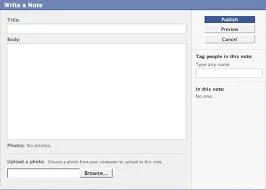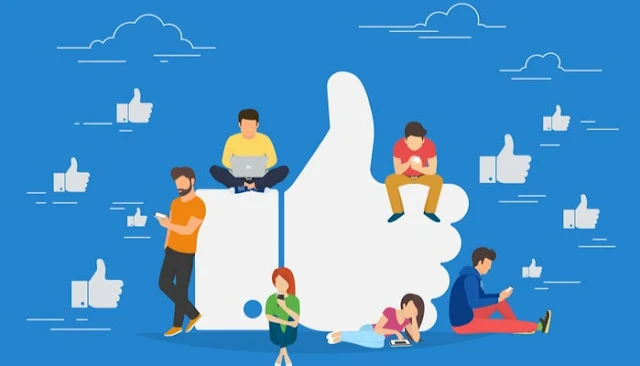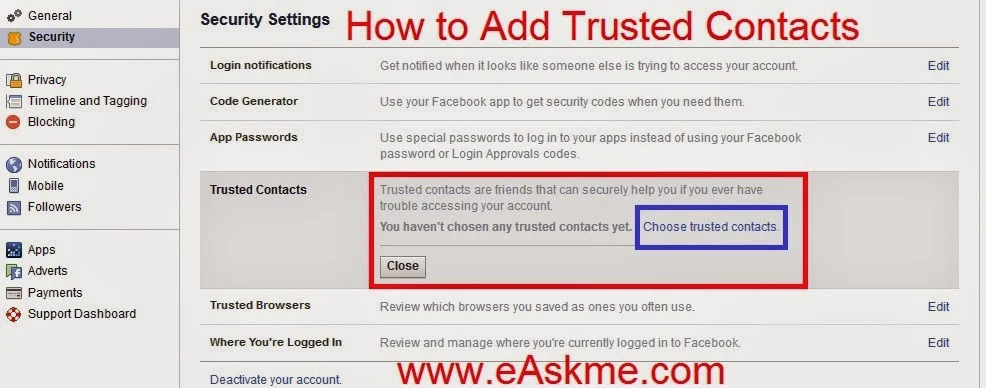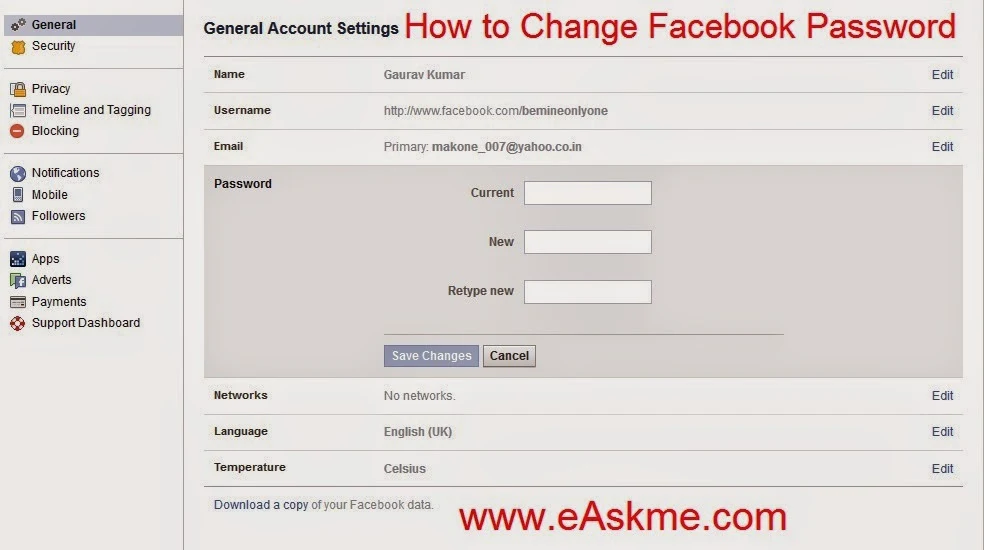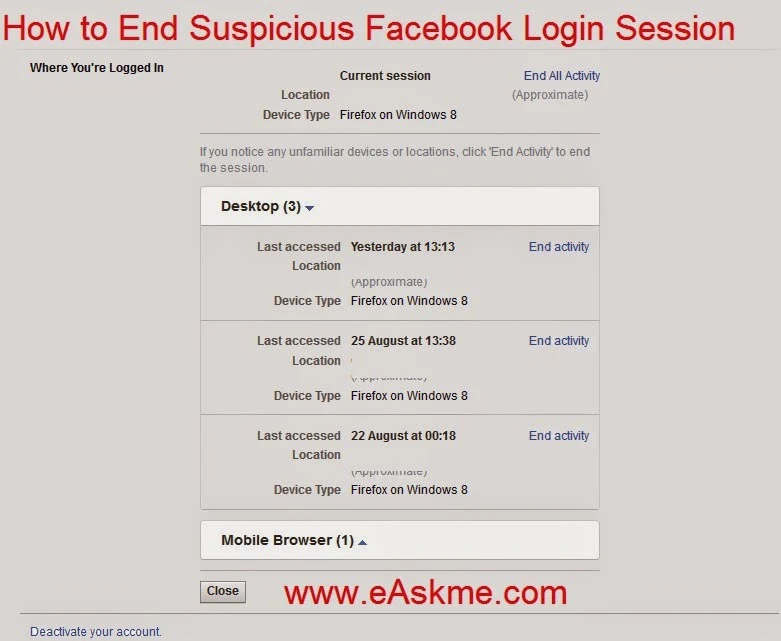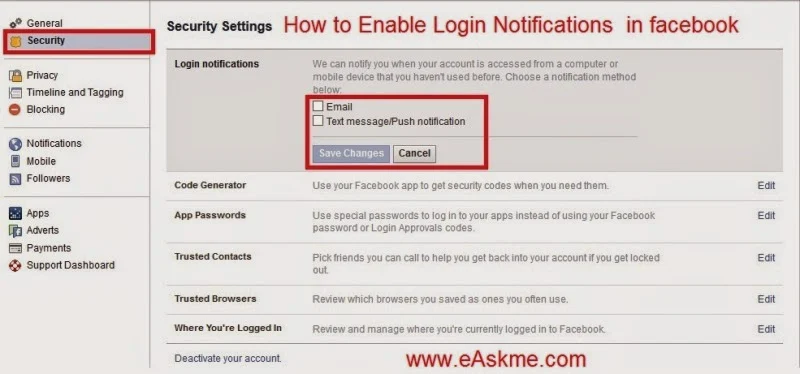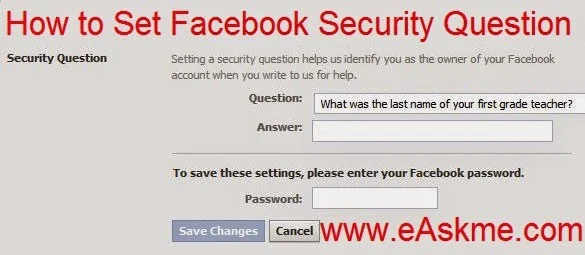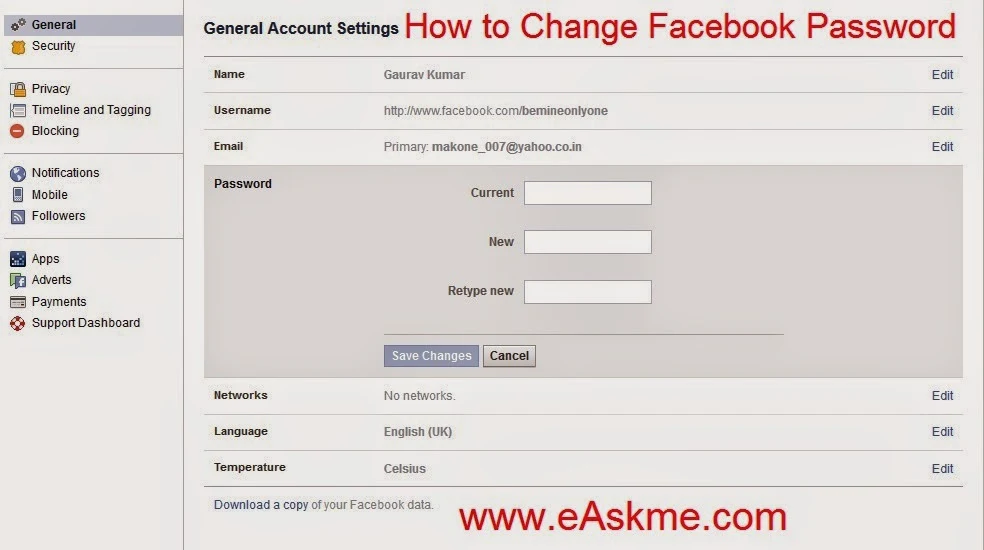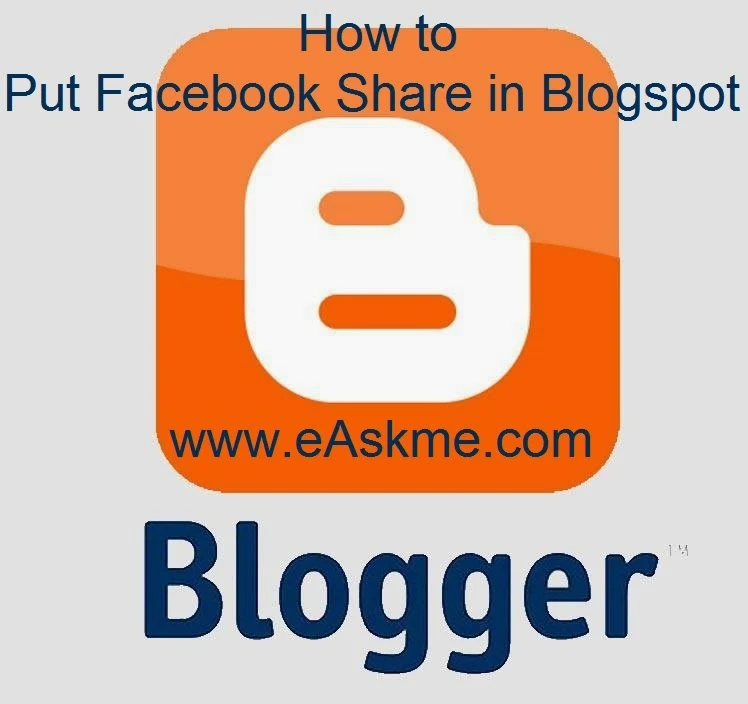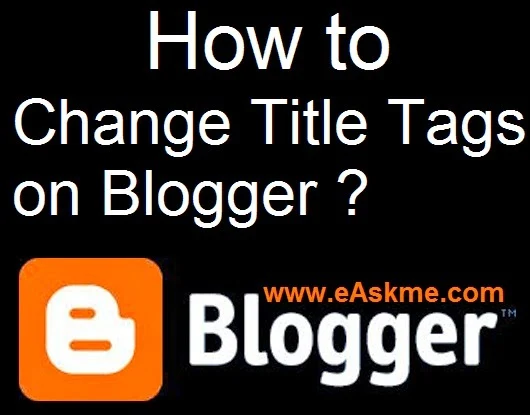Facebook Notes are similar to Notepad on desktop but with more features. This time, you are making notes on Facebook.
Facebook notes are easy to create and manage. You can add collaborators and remove them. Creators can also add images, videos, and cover photos to Facebook notes. It is also easy to embed files in Facebook Notes.
Let's find out how you can do it.Facebook notes are easy to create and manage. You can add collaborators and remove them. Creators can also add images, videos, and cover photos to Facebook notes. It is also easy to embed files in Facebook Notes.
Facebook notes is the feature that allow user to take notes or write blogs. It was launched in 2015 but till now no-one has used it as an exclusive feature.
How to Create a Facebook Note?
- Go to Facebook Workplace.
- Click on "See more" to view "Notes."
- Click on "+" or "Create Note."
- Write the title and whatever you want to add to your note.
- Click the "Share" button to share notes on your timeline or selected groups.
How to Format Your Facebook Note?
- Go to your Note.
- Click on the "Paragraph" icon.
- Now format style using bold, italic, underline, code, hyperlink, and table.
How to Add or Remove Collaborators?
- In your notes, click on "+ Add Contributors."
- To remove the collaborator, check his name and remove it.
- Click on "Save."
How to Add a Cover Photo to Your Facebook Note?
- Go to note.
- Click on the "Image editor" icon.
- Click on "Click to add a cover photo."
- Choose a photo and click on "Upload New Photo."
- Reposition it.
- You can delete or replace the existing cover photo.
Facebook notes also allow you to add links and embed the notes.
Conclusion:
Facebook notes can be beneficial for creating shareable content. You can choose who can see your notes. I have also seen some Facebook notes ranked in SERP. It can also help marketers.
If you have any questions or suggestions, feel free to ask me via comments.
Share it with your friends and family.