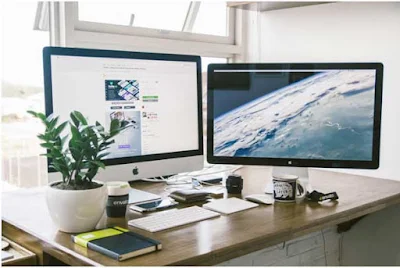 |
| 5 Cool Mac Tricks to Try: eAskme |
You can discover tips to speed up your Macbook or clear its memory or learn about shortcuts which you were not aware of until now. If you are planning to optimize your Macbook's memory then you can use Mac memory cleaner. It is very handy especially after you have finished its memory (RAM) by installing an intensive app or a game of large file size.
Airtel Smartbytes A Smart way to check airtel broadband internet data usage
Here are some of the coolest tricks that you can try on your Mac:
1. Spotlight
(a) Using Spotlight as a calculator
You can use Spotlight as a calculator for doing numerical calculations, just like a standard calculator. There is no need to open a calculator separately on your screen when you need to use one.(b) Using Spotlight to increase speed
Your Macbook’s speed can be enhanced through Spotlight. You can do that by clicking on Command+ Space and then find files or search online, open apps or do system-wide searches. This is the easiest way to speed up your Macbook.(c) Using Spotlight for converting currency

You can also use Spotlight to get exchange rates and make currency conversions.
(d) Using Spotlight to get scores and schedules
Spotlight can be also used for getting match scores and schedules for several sports. You can click on Team Schedules/Score and get results directly.(e) Using Spotlight to see definitions
Spotlight also shows definitions of words if you simply type in a word. In case the word you are searching for is not present in the inbuilt offline dictionary, then you get suggestions from online dictionaries. By clicking Command +L, you will be directed to the inbuilt dictionary entry.(f) Using Spotlight to check weather
You can even check weather forecasts and updates of any city on Spotlight using “Weather in city name“.2. Shutting tasks
It almost always happens that the Macbook freezes which forces you to end some on-going tasks or running apps. But you cannot click "Ctrl Alt Delete" in Macbook to get out of such a situation. Instead, you have to hit Command + Option + Escape to shut tasks down, which is slightly faster than right-clicking on every single app which has stopped working.3. Deleting files
A faster way of deleting files on your Macbook is to just select a file, and click Command + Delete. This is easier and quicker than manually dragging each file individually.4. Using natural language to search
You can search for files using natural language as if you are having a conversation with someone. You can find files using phrases like- “documents I created last June” or “photos from last November”.5. Apple's QuickTime Player
You can record audio or video of any kind, playing on your screen using QuickTime Player, without downloading any third-party software.There many other alternatives that you can explore that will make you a Macbook pro in no time.









