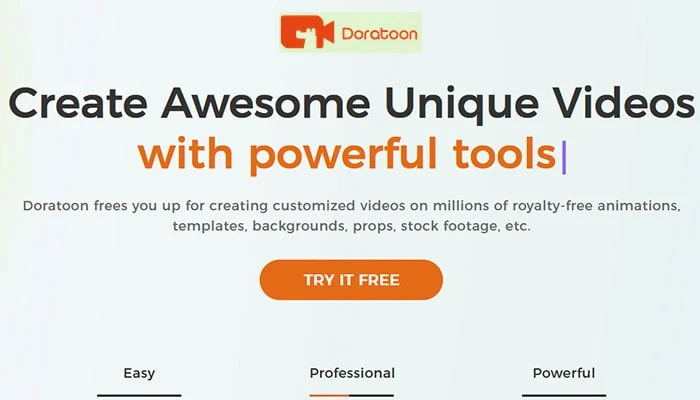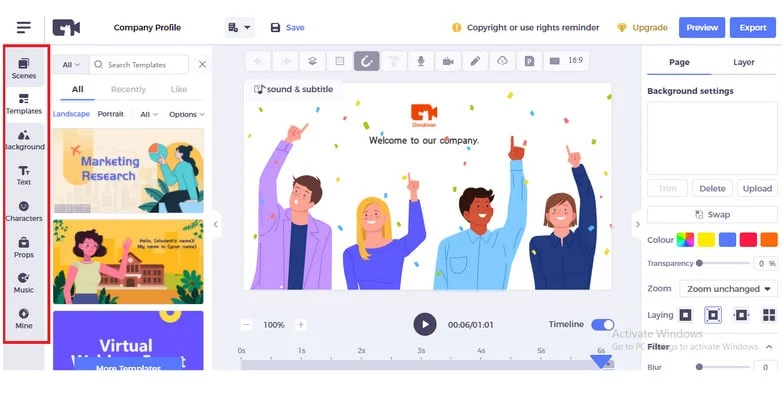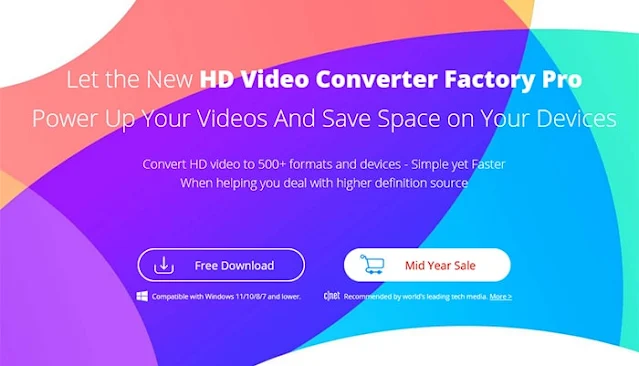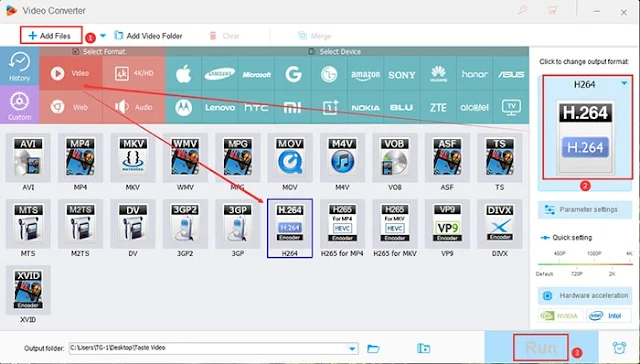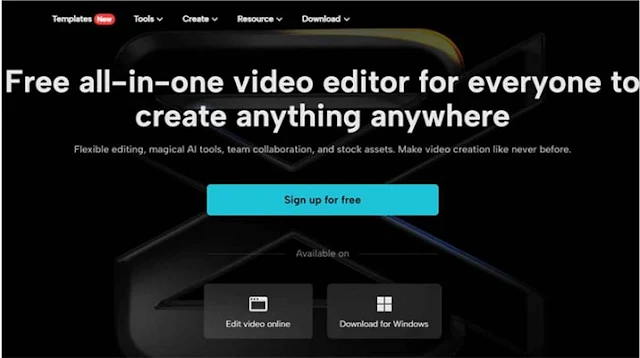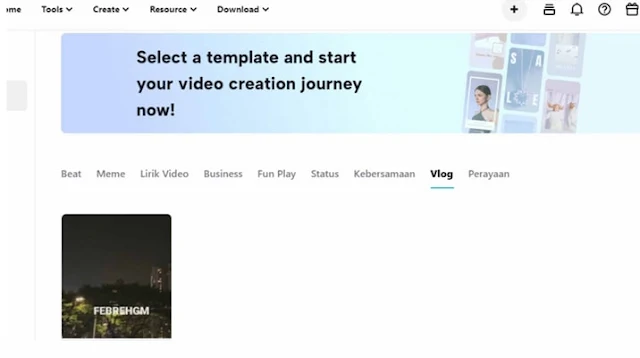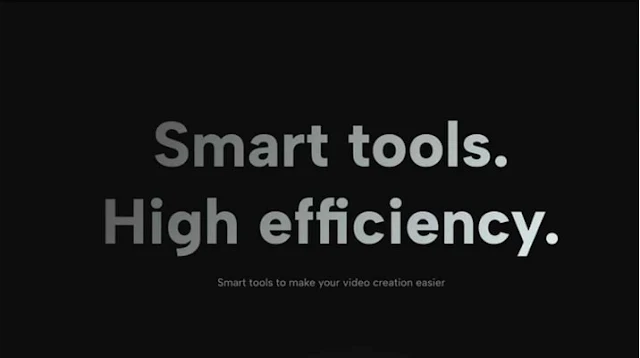Inbound call tracking software is a solution for monitoring phone calls and conducting their analysis. For the purpose of sales, the solution is important for marketers.
It can strategically work to track calls, capture conversations, and provide relevant insights to businesses. To understand this further, marketers should go through the functioning of the software.
Its functioning results in drawing information regarding the behavior of customers. This information additionally indicates how a business can enhance the abilities of its sales experts.
Moreover, it can help access insights to improve marketing campaigns. Ultimately, such information is useful for boosting sales.
| How Does Inbound Call Tracking Software Help Increase Sales? |
Why is Inbound Call Tracking Important for Sales?
When a prospective customer makes an inbound call, it is important to track it for the optimization of marketing practices.
Assuming that businesses optimize their practices, they can better assist callers. By doing so, they can aim for their conversions and ultimately increase their sales.
How Does Inbound Call Tracking Software Boost Sales?
In order to boost sales, a business can use inbound call tracking software and properly segment its audience.
Audience segmentation involves creating subgroups of leads by employing a marketing strategy.
Then, by personalizing its marketing practices, that business can develop stronger relationships with those subgroups and increase sales.
Besides audience segmentation, software to track calls can enhance sales by forming its awareness regarding customer behavior, improving workforce competency, and more.
Shaping an Understanding of Customer Behavior
By employing call tracking software, it becomes possible to derive insights into customer behavior. The functioning of the solution is such that it assigns unique contact numbers to various campaigns.
The calls generated through these marketing campaigns are tracked and assessed.
While assessing calls, prospective customers’ behavioral patterns are looked into. In doing so, important insights are recorded and utilized by brands to increase their sales.
Enhancing the Competency of the Workforce
With the use of inbound call tracking software, a business can go through the interactions between its sales agents and callers.
The nature of conversations and whether the concerns of callers are met can be understood.
Through this, the business can find out whether its agents require upgraded skills or training to handle prospects. With proper handling, they can satisfy leads and aim for their conversion.
Improve Marketing Campaigns
Call tracking solutions are effective in identifying which marketing campaigns derive most calls.
They can specify the type of campaigns that are successful in this regard.
Brands can then observe the factors or elements that make them profitable. Using these, they can further plan and create better campaigns.
Inbound Call Tracking Software frauds:
We have recently came through the Teldrip. I have found that the website and their product is fake. They are making false claims with zero value to customer. Teldrip's fraud exposed when they contacted multiple webmasters to promote their business.
Note: Stay away from Teldrip and its products.
8 Best Inbound Call Tracking Software:
Here is the list of the best Inbound Call Tracking Software:
- CallRail
- Invoca
- Ozonetel CloudAgent
- WhatConverts
- CallTrackingMetrics
- Vonage Contact Center (formerly NewVoiceMedia)
- Ringover
- 800
Which is the Best Call Tracking Software to Increase Sales?
Looking at several features and functionalities, I have shared the best inbound call tracking software to improve sales. They can enhance the inbound marketing efforts of businesses and enable them to sell more products or services.
- Provide cutting-edge call tracking solutions along with essential metrics.
- Tracking the origins of calls, using conversation intelligence, etc.
- Businesses can access call monitoring and performance metrics as well.
- With each metric, they can access insights to understand their customers.
- The sooner and better these customers are understood, the faster they can be assisted.
- In order to help them, brands can resolve their concerns or meet their requirements.
- Thus, they can convert callers into ready-to-buy customers, thereby increasing sales.
The functioning of inbound call tracking software is such that it improves sales. Mainly, it fetches insights into the behavior of prospective customers, the abilities of sales teams, etc.
Marketers can use these insights to improve diverse processes. As a result, they can help customers more effectively and add to their sales.