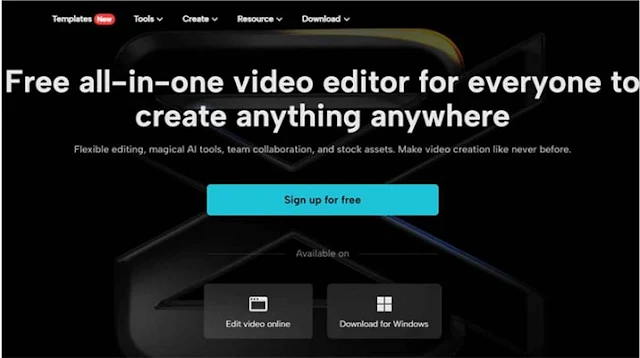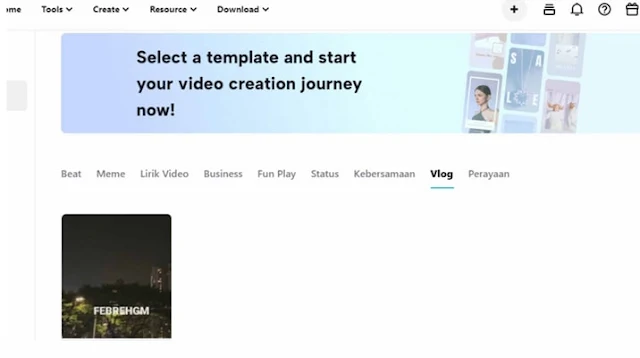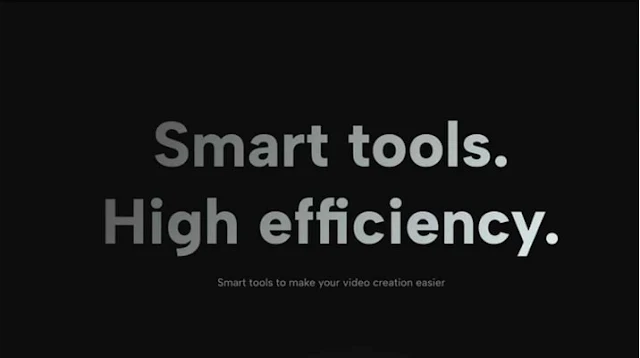ESPN is a popular sports broadcasting network that airs live games, news, and analysis across multiple channels.
Many sports fans want to record ESPN to re-watch exciting plays, save memorable moments, or share clips with others.
However, ESPN's content is copyrighted, so recording it directly is illegal. Using screen recording software is a convenient way to capture short ESPN clips legally but only for personal use.
With the right settings, you can record high-quality HD footage of ESPN on your computer screen. This allows fans to relive epic plays without breaking any rules.
How to use iTop Screen Recorder to record ESPN easily?
 |
| How to Use iTop Screen Recorder to Record ESPN for Free?: eAskme |
iTop Screen Recorder is a full-featured, intuitive, and easy-to-use screen recording software that helps you capture all your on-screen activities to create high-quality videos on your PC.
It offers 4 versatile recording modes - Screen, Webcam, Audio, and Game - to record different types of media easily and quickly.
Here is how to use iTop Screen Recorder to record ESPN stream:
Installation and setup:
First, you'll need to download and install the latest version of iTop Screen Recorder on your computer. It's available for both Windows and Mac operating systems. Once installed, launch the iTop app, and you'll be taken to the main recording interface.
Recording modes:
In the settings menu, you can configure your desired video and audio options. For capturing ESPN, you'll want to set the video quality to record in full high-definition 1080p resolution.
For recording ESPN, you'll want to select the "Screen" recording mode in iTop. This will allow you to record your entire computer screen. If you only want to capture the ESPN video player window, you can also choose the custom area selection mode.
Editing:
iTop also provides built-in editing features to trim and cut clips from your ESPN recordings. You can use these to extract highlights, big plays, or other moments you want to keep. Additional editing options like annotations, captions, filters, and more are also available.
Save and share:
Once you finish editing, you can directly export the ESPN clip out of iTop. It also allows you to easily share recordings to platforms like YouTube, Facebook, and others. Alternatively, you can save the video file locally to your computer and share it via email, messaging apps, or portable drives.
What else you can do with iTop Screen Recorder?
With its versatile recording modes, powerful editing tools, and easy sharing options, iTop Screen Recorder for PC provides the best experience to record anything and everything happening on your PC screen.
Here are the additional features of iTop Screen Recorder:
Screen and Video Recording in HD:
With iTop's screen recorder mode, you can record everything happening on your desktop, from mouse movements and keyboard typing to programs and browsers in up to 4K or 1080p HD quality without hassles.
It is ideal for recording webinars, online meetings, streaming videos, and creating tutorial videos. You can also enhance your recordings with built-in annotation tools and cursor highlighting.
Webcam Recording with Virtual Background:
The webcam recorder mode allows you to capture yourself through your webcam to create HD training videos, lectures, presentations, and more in fullscreen or picture-in-picture.
You can also apply background blurring, removal, or replacement to give your webcam recordings a more professional look.
Audio Recording with AI Voice Changer:
iTop Screen Recorder doubles up as a free audio recorder for Windows to capture audio tracks, music, radio shows, and podcasts without needing to download them. The noise reduction filter gives you crisp, high-quality voice recordings.
You can also change your voice during microphone recordings with 10+ voice-changing filters powered by AI.
Gameplay Recording Without FPS Drops:
The Game Mode utilizes hardware acceleration to record up to 4K UHD gameplay at 60fps or 1080p gameplay at 90fps without FPS drops or lags. You can simultaneously record your gameplay and webcam footage to create engaging gaming videos.
Built-in Video Editor with Filters, Transitions:
iTop has a suite of video editing tools to trim, cut, rotate, crop, merge, and convert your recordings. You can also add animated text, filters, transitions, intros/outros, and background music to take your videos to the next level.
Conclusion:
iTop Screen Recorder is a powerful yet easy-to-use screen recording software that gives you all the tools you need to capture and create high-quality videos right on your desktop.
With its versatile recording modes for screen, webcam, audio, and games, you can record just about anything happening on your computer screen.
Features like HD recording, virtual webcam effects, voice-changing filters, editing tools, and one-click sharing make the recording and video creation process seamless.
For anyone looking for an all-in-one screen recorder to make professional-looking videos for business, gaming, tutorials, or personal use, iTop Screen Recorder is definitely worth trying out.
The free version already packs a punch, and the full paid version unlocks even more advanced features for next-level video production.
Still have any question, do share via comments.
Share this post with your friends and family.
Don't forget to like us FB and join the eAskme newsletter to stay tuned with us.
Other handpicked guides for you;