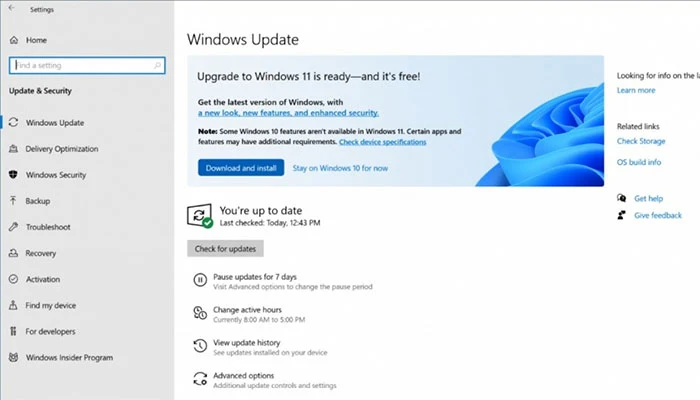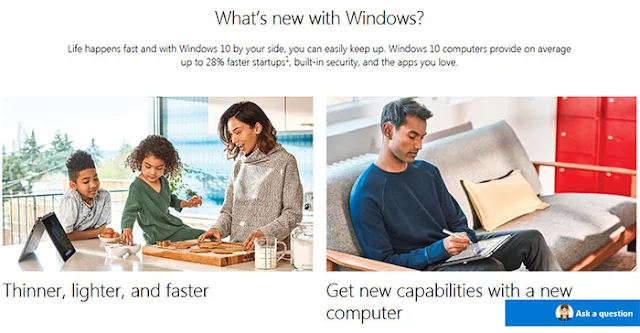Recently, more and more users are upgrading their computers to Windows 11.
However, the latest Windows operating System-Windows 11, has many advanced features and bugs.
In addition, many users are unfamiliar with the new version of Windows 11; for example, many people do not know how to deal with the problem that MP4 cannot be played on Windows 11.
Therefore, this article will analyze the reasons and introduce effective solutions. If you have similar confusion, please be sure to read on.
Reasons why MP4 files cannot be played on Windows 11:
There are many reasons why MP4 files cannot be played on Windows 11.
One of the common reasons is that the MP4 source file is damaged when manually changing the video file extension to .mp4.
Some users have not installed the HEVC decoder (HEVC is an advanced video coding format) on Windows 11, which will also cause the playback of MP4 files to fail.
During our investigation, we found that outdated versions of Windows Media Player do not support playback of certain MP4 video files.
Also, the "Movies and TV" software included with Windows Media Player 12 and Windows 11 does not support many encoding formats, so MP4 videos in some encoding formats may not play.
The targeted solutions are as follows:
For the above 4 common reasons, you can refer to these related solutions.
- Fix severely corrupted MP4 video files with a professional video repair tool.Alternatively, you can use a video conversion tool to repair slightly corrupted MP4 video files by re-encoding without changing the extension or converting the file type.
- You can also download the HEVC codec from the Microsoft official store and third-party websites.
- If your Windows Media Player is outdated, update it to the latest version.
- The fourth solution is to use a player that supports more video and encoding formats and has better decoding capabilities, such as Potplayer, MPV, and VLC media player.
According to our test results, re-coding was the most successful solution.
On the other hand, if you re-encode without format conversion, you can preserve the extension and file type of the MP4 video file and gain more flexibility.
It also avoids compatibility issues caused by changing extensions and file types.
Next, we will show you in more detail how to fix MP4 video files not playing on Windows 11 by re-encoding.
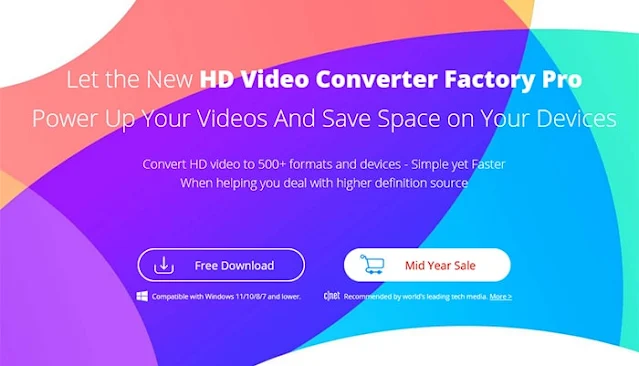 |
| How to Fix the Issue of MP4 Not Being Played on Windows 11?: eAskme |
The best encoding tool help play MP4 on Windows 11:
Here, we would like to recommend to you WonderFox HD Video Converter Factory Pro. It offers several encoding formats, such as MPEG-4 and H.264.
It has high security, a simple interface, is easy to use, and supports batch conversion and GPU acceleration.
Our unique video encoding technology allows us to compress video file size while preserving the original video quality as much as possible.
When recoding MP4 files that Windows 11 cannot play, you can batch adjust video resolution, frame rate, bit rate, volume, channel, and other parameters or merge/split/compress videos.
Of course, you can also convert MP4 that cannot be played on Windows 11 to other formats such as WMV/MOV/MKV/AVI and other encoding formats such as HEVC/DIVX/VP9.
In addition, the software also has functions such as audio format conversion, video/audio download, audio extraction from video, GIF production, audio recording, etc.
The most satisfying thing for users is that it is also a free screen recorder for PC.
Step 1: Add unplayable MP4 files to the software.
- Activate the video recording software - HD Video Converter Factory Pro for FREE from the offer page and enter the "Converter" unit.
- Then click "Add Files" to unplayable MP4 files to the software.
Step 2: Set the encoding format.
- Click the "Output Format" panel on the right.
- Select "H264" in the "Video" tab (MP4 videos encoded in H.264 play smoothly not only on Windows 11 but also on most other devices/software.)
Step 3: Recode MP4 that won't play on Windows 11.
- Click the "▼" below to set the save destination of the output video
- Click "Run" in the lower right corner to re-encode the MP4 that Windows 11 cannot play
- Play the exported H.264-MP4 video on Windows 11 after conversion.
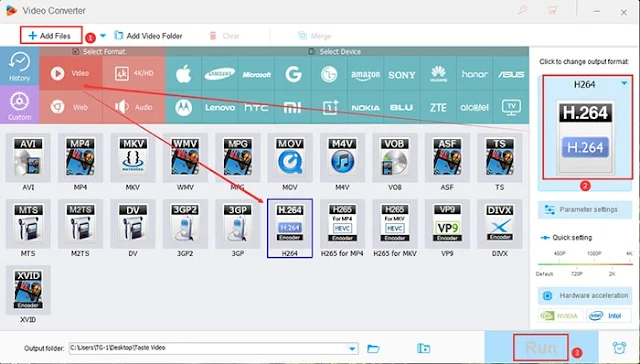 |
| Recode MP4 that won't play on Windows 11: eAskme |
Conclusion:
Here are the reasons and solutions for MP4 not playing on Windows 11. Thanks for reading. Now try this software to re-encode unplayable MP4 on Windows 11.
Still have any question, do share via comments.
Share this post with your friends and family.
Don't forget to like us FB and join the eAskme newsletter to stay tuned with us.
Other handpicked guides for you;

![Everything about How to Fix Error 0x0 0x0? [How to Solve Windows Error Code]: eAskme Everything about How to Fix Error 0x0 0x0? [How to Solve Windows Error Code]: eAskme](https://blogger.googleusercontent.com/img/b/R29vZ2xl/AVvXsEguTq4u374JpSJb45MlM9-sD-cVj-7Jn-uGt0C86NrGUYYJtYhAdvsOskVR99O8t1vEtLpbGHDcHCN6EnpxCeCApNt8vEq3r45uN14Be33qQJ5LTn8UKt86yY_vX_EH-yP7nXdrQb-0aPDy/s1600-rw/Everything-about-How-to-Fix-Error-0x0-0x0-%255BHow-to-Solve-Windows-Error-Code%255D-min.jpg)