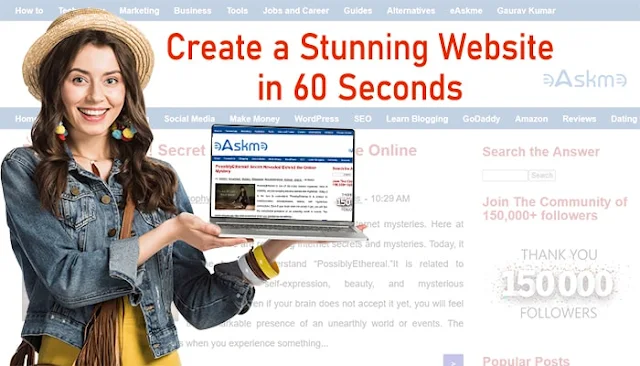WordPress has launched “Studio,” a new way to build WordPress websites on Windows or Mac without hosting on a server. WordPress Studio is available on the developer page. It is free to download and develop websites.
WordPress Studio is already famous among Mac users. Now, Microsoft Windows users can also create and test offline websites. It lets the developers share offline sites with the clients.
With the Studio feature, WordPress is targeting non-developers. It is becoming a go-to solution for newbies and experts to develop new websites before making them live.
WordPress is loosing popularity. WordPress Studio is an effort to regain its reputation.
 |
| WordPress Studio for Mac and Windows To Test, and Build Websites: eAskme |
WordPress Studio for Developers:
WordPress Studio is a local website development platform that creates a localhost server on your laptop or desktop. Creating websites on localhost saves time and speeds up the process. You can develop websites without buying hosting.
WordPress Studio creates a WordPress-like environment on your desktop for testing and developing websites. You can create blogs, business sites, e-commerce websites, etc.
It is a free way to develop WordPress websites. You can test the website’s themes and plugins, understand how they work, and which plugins and customization are suitable for the client.
With a demo site, you can share sites with the clients.
WordPress Studio for Windows:
WordPress Studio for Windows users is the most efficient platform to create, test, and develop new websites. You can create a complete WordPress website without breaking the server. Test everything before making the site live.
You do not need to buy a domain name or web hosting to to created and test WordPress websites anymore.
How to Download and Install WordPress Studio?
- Go to https://developer.wordpress.com/studio/
- Click on “Download of Mac” or “Download for Windows.”
- On the “Add Site Name” popup window, type your WordPress site name in the “Site name” box and click on “Add Site.”
.jpg)
- After adding the site, you get the options to customize the website, such as “Site Editor,” “Style,” “Patterns,” “Navigation,” “Templates,” and “Pages.”
.jpg)
- You also get the share option to share your demo WordPress site.
- WordPress customization will make you log in to the WordPress environment. Now, you can edit and test the website.
What are the Benefits of WordPress Studio?
- Share Demo Sites: With Studio, developers can share local sites with their clients.
- Fast: It is a faster way to test and develop websites. You can test unlimited websites.
- Lightweight WordPress: Develop websites without relying on MySQL, Apache, NGINX, Docker, etc.
- Accessibility: WordPress Studio makes the local website accessible using CLI, IDE, etc.
Demo Site:
The WordPress Studio desktop app lets developers create and share demo sites with colleagues and clients. It is an easy way to get clients’ feedback. You must have a WordPress.com account to access Studio features.
- It creates a demo domain to test demo sites.
- Click on “Delete My Joyful Website” to delete your demo site when you do not need it.
Export WordPress Theme:
WordPress Studio lets you export WordPress themes. You can create your WordPress theme, export it, and upload it on your live WordPress site.
I have tested WordPress Studio. It is easy and complex. Studio makes it easy to test websites without using third-party desktop apps. But it lacks the customization solutions that you get with XAMPP.
Conclusion:
WordPress Studio is an excellent initiative from WordPress to help developers. Now, developers can develop websites in a local environment without using third-party software. It is easy to learn how you can use WordPress Studio.
Share your thoughts via comments.
Share this post with your friends and family.
You May Also Like These;