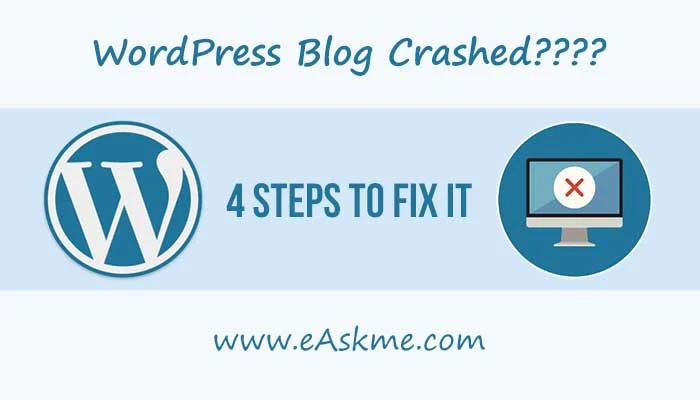WordPress is the most popular platform for website building, content management, and blogging. But is it the only platform for bloggers and businesses? No. There are many blogging and website alternatives to WordPress available online. It is the time to find the best platform for your website or blog.
WordPress is undoubtedly the most popular CMS. In 2024, 1.98 billion websites and blogs are running on WordPress. Even though WordPress is the most popular website building and CMS, there are platforms that you may consider other than WordPress.
.jpg) |
| 26 WordPress Alternatives for SEO: eAskme |
WordPress Alternatives:
There are hundreds of website-building platforms available as WordPress alternatives. You can choose any one of them to build your next website or blog.
Popular CMS like Weebly, Wix, Squarespace, Medium, etc. are user-friendly. Popular website platforms are using technologies like Hugo, Joomla, Magento, and Drupal.
Magento is the most popular eCommerce platform, and it is similar to Shopify. Bloggers are using platforms like WordPress, Blogger, Medium, Tumblr, etc.
When choosing the best WordPress alternative, look for features, budget, technology, goals, user-friendliness, and reliability.
Let's find out why you need a WordPress alternative and how to choose the best alternative to WordPress.
Why Do You Need a WordPress Alternative?
You need WordPress alternatives for the following reasons:
- Requirement: When you need some specific technology other than WordPress.
- Lack of Technicality: When you need a site with zero technical knowledge.
- Security: WordPress is an open-source platform, and sometimes, it is less secure than some other alternatives.
- Maintenance: WordPress requires maintenance such as updates, etc. Consider alternatives to WordPress that require less maintenance.
- Unique features: Unique features like an eCommerce-friendly platform make users choose Magneto and Shopify.
- Easy Customization: WordPress alternatives provide more customization options.
- Lack of Complexity: When you find WordPress to be a complex platform.
How to Choose the Best WordPress Alternative?
Here are the points that you must consider when choosing an alternative to WordPress:
- Primary Goal: What is your goal when building a website? Do you want to create a business website, blog, portfolio, or online store?
- Budget: Choose between free and premium alternatives according to your budget.
- Technical Skills: Your technical skills will help you choose a website-building platform. Some WordPress alternatives come with no coding.
- Flexibility: Flexibility of usage makes you choose the best alternative.
- Customization: Customization options are another thing when choosing a CMS alternative to WordPress.
- Community and Support: Popular alternatives offer community and support to its users.
- Scalable: Scalability is also an important feature when choosing website-building alternatives to WordPress.
- Features: Consider features when choosing a reliable site like WordPress.
- Hosting: WordPress alternatives come with free and premium hosting plans.
Test WordPress alternatives on these points to find the most suitable platform to launch your website, store, or blog.
Start with a free trial to test the platform and engage with the community to understand the errors and usability.
Here are the best WordPress Alternatives to Choose:
1. Adobe Experience Manager (AEM):
Adobe
Experience Manager is a content management system with a digital asset
management solution. It is an enterprise CMS for brands and large
businesses. Government agencies, healthcare businesses, and financial
institutions are using AEM.
Adobe
Experience Manager provides easy targeting, powerful analytics, and
creative cloud tools. With a premium plan, you get access to Adobe tools
to create powerful customer and business solutions.
Adobe Experience Manager Features:
- Enterprise CMS
- Security
- Analytics
- Search feature.
- Scalable
- Headless CMS
- Omnichannel experiences
Adobe Experience Manager Pros:
- Content creation and publishing.
- Streamline process.
- Workflow authorization.
- Content loads.
- Multiple sites.
Adobe Experience Manager Cons:
- Time consuming.
- Multiple signings.
- Lack of integration.
- Forums and communities.
2. BigCommerce:
BigCommerce
is an eCommerce platform for creating eCommerce websites. With
BigCommerce solution, you can create, publish, and manage online stores.
It is best at handling multiple users. Small and mid-size online stores
are using this platform.
BigCommerce's
15-day free plan is the best way to test its capabilities. After that,
choose a premium plan between $29/month to $299/month.
BigCommerce
is an all-in-one eCommerce solution with product handling, catalog
management, cart recovery, omnichannel selling, SEO tools, etc.
BigCommerce themes are customizable but only to part of the extent.
BigCommerce Features:
- BigCommerce Hosting
- Drag-and-drop website builder
- Extensions
- Themes
- Blog
- Mobile Optimization
- eCommerce store management
- Social media features.
BigCommerce Pros:
- Complete customization.
- 100+ themes.
- Free subdomain
- No commission.
- Support.
BigCommerce Cons:
- Lack of free version.
- Lack of source code access.
- Revenue-based pricing.
3. Contentful:
Contentful
is another CMS alternative to WordPress for businesses. Marketers and
bloggers. It is a scalable content management system.
Contentful
Platform and Contentful Studio are two solutions that you can use to
develop websites. AI-driven experiences power the contentful platform.
Contentful Studio offers flexible design tools with brand integrity.
You
must build a front-end before using the system. It takes work to adapt.
You may follow the learning path to discover the power of Contentful
CMS.
Contentful features:
- API access.
- Customizable framework for the personalized interface.
- Multilingual support.
- Support multiple time zones.
- Content modeling.
- Security
Contentful Pros:
- Quick integration
- User friendly
- Clean interface
- Free version
- Scalable platform
Contentful Cons:
- Expensive
- Complex content modeling
- Lack of powerful search.
4. Blogger:
Blogger is a completely free blogging alternative to WordPress. It is a free blogging solution from Google.
Blogger
is not a self-hosted blogging platform with limitations. You can start a
free blog with a Blogspot subdomain. A lot of customization features
are also available, such as custom domain integration, theme
customization, third-party tools integration, etc.
It is easy to use with your Gmail account. Blogger premium themes are also available on online marketplaces.
Blogger Features:
- Easy setup.
- Analytics
- Custom theme
- Google Adsense monetization.
- Security
- Unlimited storage and bandwidth.
Blogger Pros:
- Completely free.
- User-friendly
- SSL Certificate
- Next-gen image format.
- Uptime.
Blogger Cons:
- Lack of complete control.
- Limited support.
- It needs to be easier to move.
5. Bluehost:
Bluehost
is the most popular hosting service provider WordPress recommends.
Small businesses and newbie bloggers can start self-hosted blogs with
Bluehost.
It is a premium platform for
hosting blogs. SSL certificate, regular updates, backup, and instant
support are the important features.
Bluehost Features:
- Free domain name with hosting.
- Different Hosting plans.
- VPS and Dedicated servers.
- Multiple hosting options.
- Customer service.
Bluehost Pros:
- Affordable
- Unlimited bandwidth and storage.
- 99.9% uptime.
- SSL certificates.
Bluehost Cons:
- Premium plan and premium add-ons.
- Low speed.
- US server.
6. DataLife Engine:
DataLife
Engine is a powerful CMS alternative to WordPress for large companies,
media houses, news websites, marketing sites, blogs, etc. It is a
complete solution that provides performance, security, and SEO features.
DataLife
Engine is capable of handling massive traffic without crashing the
website. It improves user experience by fast loading and minimizing
stress on the server.
It is best for
creating a site with multiple user accounts. Users can create and
publish content. You can also consider it when creating social media
sites.
DataLife Engine offers free and
premium plans. A basic premium license starts at $79 with unlimited
functionality, publications, and comments. You can analyze user behavior
and track comments with this platform.
The
only thing that makes you not choose the DataLife Engine is the small
number of themes and plugins. It is for English users only.
DataLife Engine Features:
- Powerful CMS.
- Multiple users.
- SEO features.
- Tracking.
- Filter comments.
- Less load on the server.
- Plugins.
- Themes
DataLife Engine Pros:
- MYSQL
- User experience.
- Fast loading.
DataLife Engine Cons:
- The trial version is limited.
- English language only.
- They limited themes and plugins.
7. Drupal:
Drupal
is not for small businesses. It takes complex coding and technical
skills to develop a website on Drupal. Large business sites, university
sites, government sites, etc., are running on Drupal sites.
Drupal
sites are ideal for handling massive traffic. Yet, it takes work to
learn Drupal. You need extensive knowledge of HTML, PHP, CSS, and other
coding languages to work with Drupal.
With technical knowledge, you can edit or customize a Drupal website.
Drupal Features:
- Powerful CMS.
- Security
- Blog
- eCommerce
- Social media features
- Mobile Optimized Sites.
Drupal Pros:
- Open source and free.
- Templates and extensions.
- Source code access.
- Secure.
- Multilingual.
- Content authoring
- Marketing automation.
Drupal Cons:
- No support
- No free subdomain
- PHP server
8. Ghost:
Ghost
is an independent open-source blogging platform. It is a popular
blogging platform for publishers, writers, and authors. YouTubers,
bloggers, musicians, podcasters, artists, journalists, brands, and
developers are using Ghost platform.
Ghost comes with built-in SEO features, a default theme, customization, content creation, and publishing features.
It is a premium platform and charges based on the number of members.
Ghost Features:
- Free Open-Source code
- Ghost Hosting
- Drag-and-drop website builder.
- Mobile optimized
- Blogging
- eCommerce solution
- Social media features
- Extensions
Ghost Pros:
- Complete website builder and hosting.
- Free and premium version.
- Templates
- Free subdomain
- Source code access
- Support
Ghost Cons:
- Lack of their party apps.
- Limited blogging features.
- It needs to be more scalable.
9. Google Sites:
Google
Sites is a product of Google to create websites for every purpose. It
is an ideal platform to create portfolios, blogs, and news sites.
Bloggers, news aggregators, small businesses, and streamers are using
Google Sites to launch new websites.
As a
Google Product, Google Sites offers quick and easy integration of
Google Drive, Google Docs, Google Sheets, Google Maps, etc. Multiple
users can collaborate on website-building projects with Google Sites.
Google
Sheets is best for newbies and students who are testing their way to
website building. With basic features, it attracts webmasters with small
websites with less customization. If you need a fully functional
website, then you may choose other WordPress alternatives.
You cannot create an eCommerce website on Google Sites.
Google Sites Features:
- Create and Host websites.
- Complete control.
- Easy integration of Google Tools.
- Basic functionality.
- Quick editing with limited customization.
- Website speed optimization.
- Mobile-friendly website.
Google Sites pros:
- Easy to use.
- Start with a free trial.
- Integrated Google tools.
Google Sheets Cons:
- Limited customization.
- Limited functionality.
- No support for eCommerce sites.
- Lac of SEO features.
- Cannot integrate Facebook Pixels.
10. HubSpot Free CMS Tools:
HubSpot
Free CMS Tools is a place to access CMS for websites, marketing,
services, sales, etc. It offers a drag-and-drop website builder. It is
suitable to use it with Hubspot CRM to streamline business processes,
marketing, and content experience.
Free CMS Tools offer SSL certificates, CDN, hosting, security, and performance.
It is a helpful CMS but expensive for many users.
Free CMS Tools Features:
- Cloud-based CMS.
- Themes.
- SEO features
- Easy Integration
- Dra-and-drop website builder.
- Security
Free CMS Tools Pros:
- SEO Tools.
- Complete website and business solution.
- Personalization.
- Support Google AMP.
Free CMS Tools Cons:
- Expensive
- Lack of eCommerce support
- Lack of backup
11. Hugo:
Hugo
is an open-source and free alternative to WordPress. It is a suitable
platform for bloggers, webmasters, and business owners. You can create
lightning-fast websites quickly with the Hugo platform.
It is best for building static websites.
Start
with Hugo Themes and plugins. Customize the design of your website with
codes. Hugo's shortcodes make it easy to customize websites. Hugo's
site generator also generates static sites. If you need a dynamic
website, then you should choose another alternative CMS.
Hugo Features:
- Static website builder.
- Easy integration.
- Website hosting.
- URL customization
- Wordcount feature
- Minutes to read feature.
- Disqus integration.
- Google Analytics support.
Hugo Pros:
- Easy integration of Disqus and Google products.
- Customer support.
- Multilingual support.
- Scalable.
- Fastest framework.
Hugo Cons:
- It could be better for dynamic websites.
- Lack of plugins.
- Limited features.
12. Jekyll:
Jekyll
is a simple alternative to creating simple sites, blogs, and static
sites. It is a good platform to create simple websites. GitHub users use
Jekyll to test website codes and develop static sites. It is also easy
to integrate GitHub Pages. Jekyll offers free hosting for websites.
As
a suitable platform for GitHub users, Jekyll requires technical skills
to host websites. You must understand the coding and commands to create a
Jekyll website. Free themes and plugins are also available to help the
developer.
Jekyll is known for its blogging features; It is easy to create and host blogging sites on this.
For advanced users, there are better platforms for website building than Jekyll.
Jekyll Features:
- Static website building.
- SEO features
- GitHub integration.
- Custom domain setup.
Jekyll Pros:
- Fast websites.
- Secure website.
- Free hosting
- Free SSL certificate
- Zero maintenance.
- GitHub integration.
Jekyll Cons:
- Not for dynamic websites.
- No image optimization.
- Lack of contact forms.
- Lack of post-scheduling.
13. Joomla:
Joomla
is one of the most popular CMS alternatives to WordPress. More than 2
million websites are running on the Joomla platform. It is accessible in
76 languages.
Joomla is best for
creating community sites, membership sites, and social media sites. Its
CMS makes it easy for webmasters to manage millions of users easily.
The only reason why Joomla is not as popular as WordPress is that it is not as easy to work with as WordPress.
It
is best for developers with experience in website development. Joomla
combines Drupal and WordPress features to make it a valuable platform
for web developers.
Joomla comes with
10,000+ extensions and templates to make it easy for users to create
websites. Joomla extension installation is allowed on the backend only.
Joomla is not best for developers with zero technical knowledge.
Joomla Features:
- 10,000+ extensions and templates.
- Mobile Optimization
- Blog
- eCommerce
- Social media features
Joomla Pros:
- Open source and free platform.
- Customizable templates.
- Source code access.
Joomla Cons:
- Lack of free domain or custom domain.
- Lack of support
- PHP server
- A limited number of extensions and templates.
14. Magento:
Magento is part of Adobe Commerce. It is an open-source platform to build eCommerce websites.
To
develop an online store on Magneto, you must have technical skills.
Without coding and technical skills, developers cannot work on Magento.
Magento is scalable and suits large businesses.
Magento Features:
- Complete eCommerce solution.
- Drag-and-drop website builder.
- Mobile optimized site
- Extensions
- eCommerce
- Social media features
Magento Pros:
- eCommerce platform
- Free for starters.
- Best for large eCommerce businesses
- Templates
- Source code access.
- Free subdomain
- Support
Magento Cons:
- No in-built blog features.
- It is limited to eCommerce only.
- Not for newbies.
- Expensive for small businesses.
15. Medium:
Medium
is a free blogging alternative to WordPress. It is a popular platform
with an ad-free user experience. It is easy to start with Medium. Just
sign up, add details, and start publishing your content.
Social
media sharing, hashtags, and engaging with the available community are
the best ways to grow a blog on Medium. Readers can share each other's
content, leave comments, and give "claps."
Medium is a simple and easy-to-use platform for blogging and branding.
Medium Features:
- Free hosting
- Mobile optimized
- Blogging
- Social media sharing
- In-built Community
Medium Pros:
- Engaging community.
- Content publishing and sharing.
- Medium Partner Program.
- Support
Medium Cons:
- No eCommerce
- No extensions
- No themes
- No subdomains
- No source code access.
16. OpenCart:
OpenCart is an open-source and free eCommerce solution. It is best for new and small businesses.
As a free eCommerce solution, OpenCart offers limited but essential features to run an online store.
Customization,
modules, themes, and integrations make it a popular eCommerce solution.
Four hundred seventy-one thousand six hundred sixty-nine merchants are
running their online stores on OpenCart.
As a free platform, OpenCart has limitations. Yet, it is best for online stores with limited budgets.
OpenCart Features:
- Clean administrator dashboard.
- Easy user management.
- Multiple stores.
- Customization.
- Free.
OpenCart Pros:
- Free and Open Source.
- Payment gateway integration.
- Customer support.
OpenCart Cons:
- SEO issues.
- Technical issues.
- Slow site.
17. Pixpa:
Pixpa is another website builder to create professional websites for every need. You can build small business websites and online stores. It also offers image-selling options, marketing tools, client galleries, photo galleries, blogging, and SEO tools.
Creatives, photographers, artists, illustrators, graphic designer, UI/UX designers, models, actors, fashion designers, architects, musicians, and church are using Pixpa to build websites.
Pixpa Features:
- All-in-one platform
- custom domain integration
- customizable themes
- Mobile optimized sites
- Visual editor
- Sitemap
- Analytics
- Thrid party integrations
Pixpa Pros:
- Complete website solution
- Themes
- Galleries
- Drag-and-drop page builder
- Customization
- Responsive
- Blog
- Social media features
- SEO
Pixpa Cons:
- Lack of free plan
- Lazy formatting.
18. PrestaShop:
PrestaShop
is another open-source eCommerce alternative to WordPress. It is
popular among startups and small businesses. More than 300,000 merchants
are using PrestaShop.
PrestaShop offers
classic, hosted, and custom solutions. Classic lets you download
Prestashop source code and develop an online store from scratch. Hosted
enables you to design a ready-to-use store with a hosted platform.
Custom solutions allow you to discuss with the Prestashop team to build
your website.
Developers, bloggers, and affiliate marketers are also interested in the PrestaShop platform.
PrestaShop features:
- Free classic plan to start from scratch.
- All-in-one payment solution.
- Customizable themes.
- Marketing automation
- Automated ads
- Shipping
- Analytics
- Multilingual
- Themes
PrestaShop Pros:
- It's a free version, for starters.
- Open source
- 5000+ themes and services.
- User friendly
PrestaShop Cons:
- Lack of scalability
- Lack of team support
- Need for technical skills.
19. Progress' Sitefinity:
Progress
Sitefinity is a suitable platform to create multiple business websites
and blogs. It is a valuable alternative to WordPress.
It
is an easy-to-manage CMS service with a low-cost option. You can create
a website that meets your goals. Developers need less coding on
Progress' Sitefinity as compared to many other CMS platforms.
Progress' Sitefinity Features:
- Multiple websites.
- Easy sync.
- Customization.
- Integration
- Multilingual
- Omnichannel CMS, Cloud-Native, CDP, and Marketing.
Progress' Sitefinity Pros:
- Low-cost CMS licence.
- Zero setup fee.
- No coding.
- Easy Integration.
- Marketing automation.
- Digital experience.
Progress' Sitefinity Cons:
- No free plan
- Complex setup.
- Lack of mobile usability.
20. Squarespace:
Squarespace is popular among bloggers, business websites, and content creators. With almost zero technical knowledge, you can build astonishing websites for businesses.
Premium templates, domain transfer, store management, and brand building make Squarespace a user-friendly alternative to WordPress. It is easy to optimize websites for mobile devices.
Squarespace is a complete website solution for building websites and choosing hosting, domain names, templates, and additional features. It is easy to customize, yet only some things on Squarespace are customizable.
Bloggers and small business owners find it easy to start a website with Squarespace. It is an easy-to-use WordPress alternative to necessary features such as SEO tools.
Squarespace Features:
- Mobile Optimized Websites.
- Drag-and-drop website builder.
- Premium templates.
- Extensions.
- Blog.
- eCommerce.
- Social media features.
Squarespace Pros:
- Complete website solution.
- Free and premium plans.
- Customizable templates.
- Free subdomain.
- Free custom domain integration.
- Complete support.
Squarespace Cons:
- Lack of Complete Control
- Lac of custom coding.
- Lack of source code access
- Lack of popular extensions.
21. Shopify:
Shopify is one of the most popular eCommerce solutions and alternatives to WordPress. Even a startup online store owner can start a business with Shopify. You can begin a Shopify online store without technical skills.
Shopify eCommerce platform also offers an app marketplace. You can choose apps that are best suited for your online store. You get live chat, headless storefronts, analytics, inventory locations, payment options, etc.
Shopify store is easy to create. You may not require any coding skills to build an online store.
Shopify Features:
- eCommerce Hosting.
- Drag-and-drop website builder.
- Extensions
- Mobile site
- Blog
- Social media
- eCommerce
Shopify Pros:
- Website builder and hosting.
- Templates and extensions
- Free subdomain
- Support
Shopify Cons:
- Lack of free version.
- Lack of Source code access.
- Commission fees.
22. Tumblr:
Tumblr is a social network and blogging solution. It is a microblogging solution for sharing content online.
Rather than becoming a major blogging solution, Tumblr became a repurposed content platform. Most of the content on Tumblr is reproduced and shared for more engagement and visibility.
With time, Tumblr has lost its popularity. Yet, it is the platform to boost your social media presence and traffic.
Tumblr Features:
- Content sharing
- Analytics
- Unlimited content upload and sharing.
- Free themes
- SSL
Tumblr Pros:
- Free platform and hosting
- Ad-free access
- Share multiple content formats.
Tumblr Cons:
- Posting limit
- File size limit.
- Lack of plugins
- Best for microblogging only.
23. vBulletin:
vBulletin is a forum-building solution. It is an alternative to WordPress forums and has community-building capabilities. It offers vBulletin 6 and vBulletin cloud plans.
As a leading community-building platform, vBulletin offers complete customization, brand building, user management, private messaging, and content management.
vBulletin Features:
- Customization
- Built-in apps
- Chat feature.
- SEO tools
- Security
- Mobile optimized
- Blogging
- Ghost
vBulletin Pros:
- Support
- Fix bugs.
- Templates
- Patches
- Hosted forum
vBulletin Cons:
- Lac of the free plan.
- Limited community features.
- Lack of code customization in cloud-based vBulletin.
24. Weebly:
Weebly
is another alternative to launch your business website or blog. Small
businesses, bloggers, and marketers can easily build websites and make
them live. Start with free Weebly plan to develop and launch the website
with SSL security. A free shopping cart, unlimited items, an SEO
Community forum, and support make it a worthy alternative to WordPress.
Weebly
is not the best choice for large websites. But for starters, it is a
place to test website skills and put them to work. With limited features
and functionality, it will help you build websites for every purpose.
Weebly app center helps you with integrations and apps for every need.
Weebly features:
- Website development with hosting.
- Drag-and-drop website builder.
- Extensions.
- Mobile optimized sites.
- Blog
- eCommerce
- Social media features
Weebly Pros:
- One platform for every website need.
- Free plan for starters.
- Templates and design with customization.
- Free subdomain.
- Free domain with premium plan.
- Community and customer support.
Weebly Cons:
- Lack of complete control.
- Lack of source code access.
- Limited features in the free version.
25. Wix:
Wix
is the most popular WordPress alternative to launch a website. It is
easy to create a Wix website without limits. You can create online
stores, portfolios, blogs, consultant sites, service business sites,
restaurant sites, event sites, etc.
Every
small- and mid-sized business can start its online business website on
Wix. Drag-and-drop makes it easy for webmasters to build websites
without technical skills. You can use Wix templates and customization
options to customize your website.
Wix
is a hosting website and blogging platform. It takes care of security
and maintenance. You will have less to deal with technical issues.
Wix
offers free and premium plans. Free plans help users to test the
platform and use it for building websites without spending anything. The
free Wix plan limits users from removing Wix branding. Users can host
websites with non-custom free domains.
Wix is unique. You cannot replicate its design on other platforms.
Wix Features:
- Hosting service
- Easy installation.
- Drag and drop website builder.
- Extensions.
- Mobile optimization.
- Blog
- eCommerce
- Social media features.
Wix Pros:
- Free and Premium version.
- Website builder.
- Customizable templates and design.
- Free custom domain support.
- Free non-custom domain.
- Customer support.
Wix Cons:
- Lack of full control.
- No source code access.
26. Webflow:
Webflow
is a platform for creating custom websites with a visual website
builder. It offers localization of websites to boost local SEO. Web
developers can use the platform to develop business websites, blogs, and
even eCommerce sites. It provides both free and premium plans.
With
the free Webflow plan, you can create an entry-level website with 2
pages. Creating websites on Webflow is not easy. You may require
third-party integrations to embed codes.
With the premium Webflow plan, you can use a custom domain. Premium plans are best for extended traffic.
Webflow Features:
- Customizable templates.
- Easy integration and customization.
- 301 redirects.
- Sitemap.
- Payment systems for eCommerce sites.
Webflow Pros:
- Free plan for starters.
- General and eCommerce plans.
- Free learning resources.
- Security
- Customizable templates.
Webflow Cons:
- Now, it's easy for everyone.
- Social media integration needs to be clarified.
- Lack of advanced features.
Which WordPress Alternative is Best for You?
WordPress is not just a CMS or blogging platform; it is a platform to build any website, from eCommerce to community, social media, and news sites. Your choice of WordPress alternative depends upon your goal.
You can start a blog, an eCommerce site, a social media site, a new website, a community forum, etc.
If you want to build a blog, then you can consider Bluehost, Blogger, Medium, etc. If you want to create a community site, then you need vBulletin. If you're going to make an eCommerce site, then you need BigCommerce, OpenCart, PrestaShop, Shopify, or Magento. For the business website, you can consider AEM, Contetful, Wix, Weebly, Squarespace, CMS Hub, Sitefinity, Drupal, Joomla, Webflow, Hugo, etc.
Conclusion:
These are the best WordPress alternatives for SEO-optimized sites. Consider budget, features, and customization options when choosing a reliable WordPress alternative.
Still have any question, do share via comments.
Share it with your friends and family.
Don't forget to like us FB and join the eAskme newsletter to stay tuned with us.
Other handpicked guides for you;




.jpg)


.jpg)
.jpg)


.jpg)